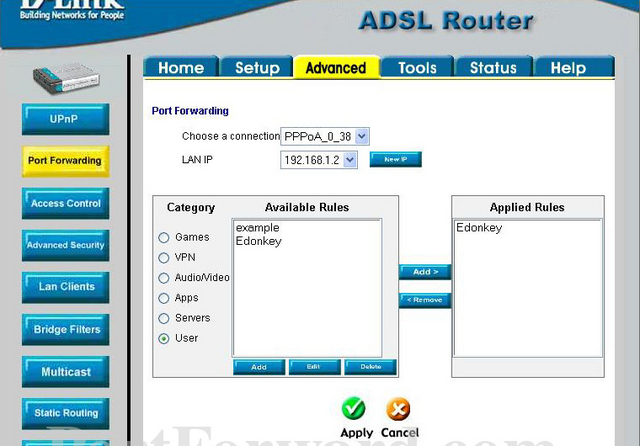Port Forwarding for the Dlink DSL-504T
Open a web browser like internet explorer or Netscape. Enter the ip
address of your router in the address bar of your browser.
In the picture above the address bar has http://www.google.com in it.
Just replace all of that with the ip address of your router.
By default the ip address should be set to 192.168.1.1.
You should see a box prompting you for your username
and password. Enter your username and password now. By default both the
username and password are admin. Click the Ok button to log in to your
router.
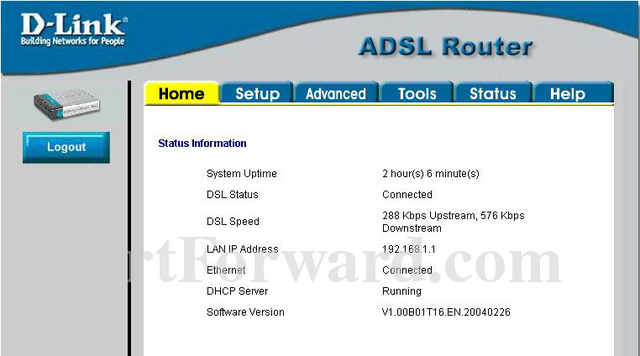
Click the Advanced link near the top of the page.
The menu on the left should change. In this new menu, click Port Forwarding.
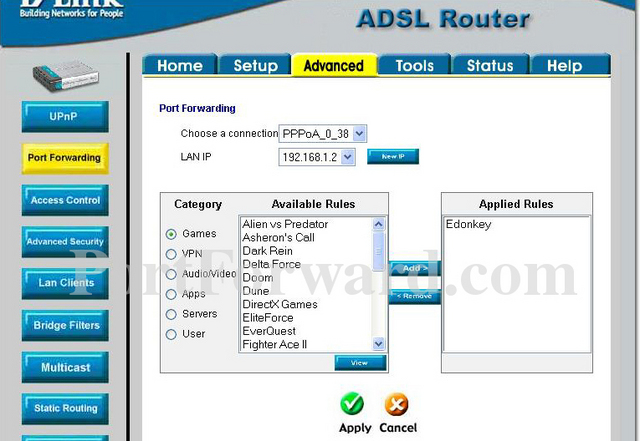
Put a dot into the User radio button.
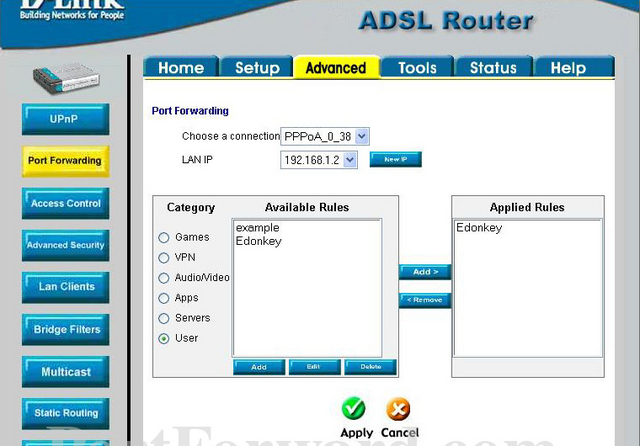
Click the Add button near the bottom of the page.

We will list a series of lines here that will show
you exactly how to forward the ports you need to forward. FTP requires
you to forward the 21 ports. Go ahead and enter the settings shown
above into the Rule Managment menu and then click Apply.